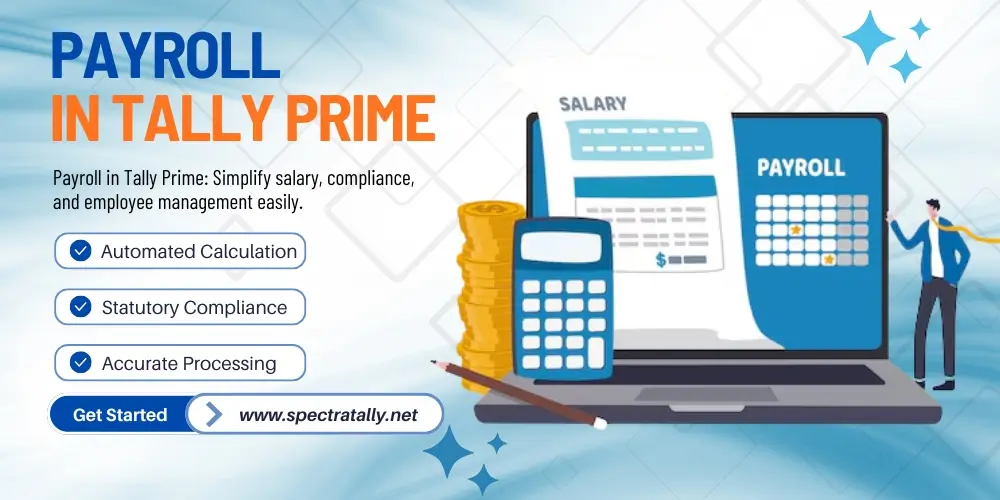Employee salaries, statutory compliance, and benefits management are essential aspects of operating any business. Manual payroll is time-consuming, prone to errors, and hard to scale. That is the reason many organisations opt for Payroll in Tally Prime, a robust module to ease payroll management. Employers can compute salaries, create payslips, keep employee records & administer statutory deductions like PF, ESI, and professional tax with Tally Prime Payroll—all in one single window.
1. Enable Payroll in Tally Prime
The first step is to activate the payroll feature in Tally Prime.
- Open Tally Prime Software.
- Choose the company where payroll needs to be managed.
- Press F11 (Features) and then F1 (Accounting Features).
- Set Maintain Payroll to Yes.
- Statutory compliance, such as PF, ESI, and professional tax, set ‘Enable Payroll Statutory’ to Yes.
- Save the settings and exit.
Once done, the Payroll menus and related options will appear under the Gateway of Tally.
2. Create Payroll Masters
Payroll Masters form the foundation of payroll in Tally Prime. They define employee details, pay structures, and salary components.
a) Employee Groups
Employee Groups allow you to categorize employees by department, branch & role.
- Gateway of Tally > Payroll Masters > Create > Employee Group.
- Enter a group name (Sales Department, HR Team).
- Choose the parent group (Primary if it’s the top level).
- Configure statutory applicability like PF, ESI, or professional tax as needed.
b) Employee Master
Every employee must be created individually with their personal and statutory details.
- Navigate to: Gateway of Tally > Payroll Masters > Create > Employee.
- Enter employee details such as name, group, gender, date of birth & joining date.
- Add compliance-related data like PAN, PF Number, and ESI Number (if applicable).
c) Pay Heads
Pay Heads represent different salary components such as Basic Pay, Allowances, and Deductions.
- Navigate to Gateway of Tally > Payroll Masters > Create > Pay Head.
- Enter the Pay Head Name (e.g., Basic Salary, House Rent Allowance).
- Define the type: earnings, deductions, or employer contributions.
- Select the calculation basis (Flat Rate, On Attendance, or Computed Value)
Examples:
- Basic Salary → Earnings → On Attendance
- Provident Fund → Deduction → On Computed Value
d) Salary Details
Salary Details links pay heads to employees or groups.
- Navigate to: Gateway of Tally > Payroll Masters > Create > Salary Details
- Select the employee & employee group.
- Add salary components like basic pay, HRA, allowances & PF.
- Define the calculation method (monthly, daily & percentage based)
3. Define Attendance/Production Types
Attendance and production types help in tracking workdays, leaves, or overtime.
- Navigate to: Gateway of Tally > Payroll Masters > Create > Attendance/Production Type.
- Create types like Present Days, Leave Without Pay, and Overtime Hours.
- Assign the calculation type (e.g., Attendance with Pay, Leave Without Pay, or Production).
These will be used when preparing payroll vouchers.
4. Record Attendance
If salaries depend on attendance, record it first.
- Navigate to: Gateway of Tally > Vouchers and select the date (F2)
- Press Alt + A to open the Attendance Voucher
- Select the relevant attendance type (present & over time).
- Enter the number of days/hours worked by each employee
5. Process Payroll
Payroll processing involves computing salaries and recording them in the system.
a) Payroll Voucher
- Navigate to: Gateway of Tally > Vouchers > F4: Payroll Voucher
- Choose the month & employees (individually or by group).
- TallyPrime will auto calculate salaries based on salary details & attendance.
Make adjustments if required and save the voucher.
6. Generate Payslips and Payroll Reports
Once salaries are processed, Tally lets you generate detailed reports.
a) Employee Payslip
- Navigate to: Gateway of Tally > Display More Reports > Payroll Reports > Employee Payslip
- Select the employee to view their payslip
- Print or email payslips showing Earnings, Deductions, Net Pay, and Statutory Contributions
b) Payroll Statement
- Navigate to: Gateway of Tally > Display More Reports > Payroll Reports > Payroll Statement
- Get a consolidated view of salaries and deductions for multiple employees
c) Payroll Register
- View all payroll transactions organized month-wise for compliance and audit purposes
7. Manage Statutory Compliance
Tally Prime makes it easier to comply with statutory requirements such as:
- Provident Fund - (PF)
- Employee State Insurance - (ESI)
- Professional Tax - (PT)
- Income Tax - (TDS on Salaries)
You can configure pay heads for employer contributions and employee deductions. Statutory reports like PF Challan, ESI Returns, and PT Reports can also be generated directly within Tally. Payments such as PF remittances can be recorded using Payment Vouchers.
8. Advanced Payroll Features
Beyond basic salary processing, Tally Prime offers advanced payroll management options:
a) Loans and Advances
Record employee loans and deduct EMIs automatically through payroll vouchers
b) Arrears Calculation
Adjust salaries after revisions and generate arrear reports.
c) Gratuity Calculation
Automate gratuity payouts based on employee tenure.
d) Bonus & Ex-Gratia
Manage festival bonuses, incentives, and one-time payments.
9. Backup and Security for Payroll Data
Payroll includes very sensitive records of employees, and, therefore, security is vital.
Never leave your company data unprotected by backing up on a regular basis.
Limit the access of payroll to authorised staff by use of user roles and access restrictions.
Leverage Tally’s audit trail and security features for better internal control.